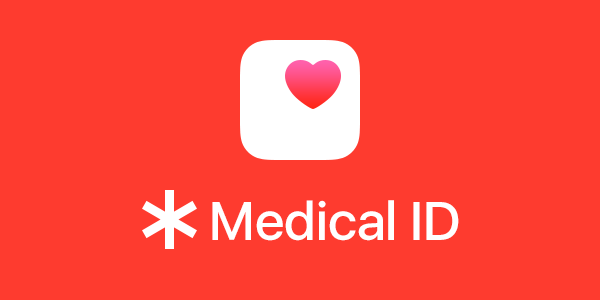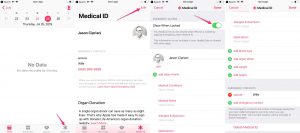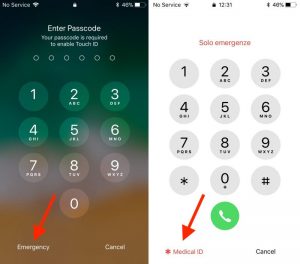Phones can be a valuable tool in an emergency especially since we are always carrying them. In an unfortunate event that you get in an accident or something happens to you, having information that allows responders to vital information about you as well as have an emergency contact is incredibly important. The iPhone now has a built-in system for this exact reason. It is called Medical ID. It is a good idea to take a few minutes and fill it out. Here is a step by step guide on where to find it and fill it out.
Your medical Id can be found in your health app. If you haven’t opened the health app yet you will be immediately prompted to fill it out. If you have opened the health app but haven’t set up the ID yet here are the steps to do so.
- Open the Health App and select the Medical ID tab
- If prompted, tap Create Medical ID
- Otherwise, tap Edit
- Enter any information you want to be available to emergency responders.
- Make sure Show When Locked is turned on. This will allow your Medical ID information to be accessed from your iPhone’s lock screen. This is important so that first responder can access your information without a passcode
- At the bottom of the Medical ID, there is a section to add emergency contacts. These contacts need to already be listed in your contacts and then you will be able to add them. The health app will then prompt you to add your connection to them.
Also if you use the IOS 11 SOS feature your emergency contacts will get a message saying that it was triggered and will have your current location.
If you are ever in a situation where you need to see someone else’s emergency information, go to the lock screen and swipe up or on older iPhones, you need to double-tap on the home button to get the screen to enter a pin code and then hit the emergency button in the bottom left. That button will then be replaced with a medical ID button.